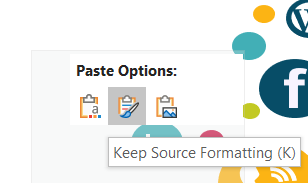Deals Combined From:
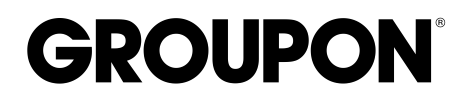







Deals Combined From:
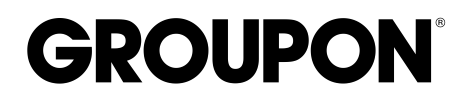







As busy owners of this site, we find ourselves having to create many PowerPoint presentations, to pitch partnerships with new businesses. Having purchased a PowerPoint template with lots of infographics, I usually find myself importing images into a PowerPoint presentation that already background colour schemes. The pain point of doing so is finding that the image you copied into your presentation has changed colour.

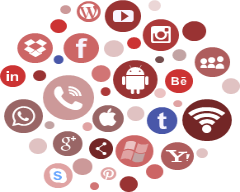
In order to avoid the colour change from occurring, please ensure that you don't use Ctrl-C (to copy) and Ctrl-V (to paste). Instead use the right hand button on your mouse to copy image from template. Then use the right hand mouse button to paste into the destination PowerPoint, however, it is important to select "Paste => Keep source formatting" option.